Gifting is a feature that will allow your site's members to purchase memberships and bundles, then distribute them to whomever they please. Here are the different elements of gifting that we will cover:
- Configuring Gifting on Your Site
- How a Gift is Purchased
- How a Gift is Redeemed and Managed
- Redeem Gift Core Page
- Manage Members Gifting Details
Configure Gifting on Your Site
A member can purchase any paid Membership or Bundle on your site as a gift. The only requirement is that the purchaser must be a member of your site in order to purchase a gift. It is not required that the member purchase the paid Membership or Bundle for themselves.
Non-members can purchase gifts by first signing up for a free Membership. You may either utilize an existing free Membership Level, or Create a Free Membership Level specifically for gift purchasers. However, if you choose to offer this option, it's very important to have clear design language on the signup page which directs existing members to login to their accounts. If an existing paid member utilizes the signup form for the free gifting Membership, they will be downgraded to the free level, and any associated subscription would be cancelled.
How a Gift is Purchased
When a member wants to purchase a gift, they just need to login to your site and to visit the checkout page (via the Purchase Link) for the Membership or Bundle they would like to purchase.
Once there, they will see a checkbox that asks if they are purchasing this as a gift:
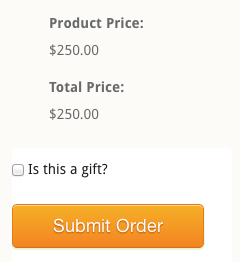
On the default checkout page distributed with MemberMouse, there is a Member Decision SmartTag that will conditionally add the "Is this a gift?" checkbox when a logged-in member is making a purchase:
[MM_Member_Decision isMember='true']
<p>[MM_Form_Field type='input' name='gift'] Is this a gift?</p>
[/MM_Member_Decision]
Inside the Member Decision SmartTag, you may configure the verbiage that will be displayed next to the gifting checkbox. By default, it displays "Is this a Gift?" but you may change this as desired.
If you do not see the 'Is this a gift?' checkbox on your checkout page, then you are missing the needed code on your checkout page, or your are not logged in as a member. Please read this article to learn how to update your checkout core page to include gifting related SmartTags.
Once they have marked the checkbox, the member purchasing the gift will continue with checkout as normal. After payment is complete, they will be directed to the Confirmation page. Here they will see confirmation that the gift was purchased, and a link that can be used to send the gift:

If the gift confirmation does not appear on your Confirmation page, then it is missing the proper SmartTag, or the purchase was not a gift. Please read this article to learn how to update your confirmation page to include gifting related SmartTags. As with the gifting checkbox on the checkout page, the code described in this article can be edited to alter the verbiage of this message as desired, but it's important that the gift link itself be present.
A member will also be able to view any gifts they have purchased on their My Account page:

How a Gift Is Redeemed and Managed
There are two ways that a Member who purchases a gift can access the gift link to be used to redeem a gift. The first is the link delivered on the Confirmation page immediately following the gift purchase, as described above:
The second is via the Member's My Account page. At the bottom of the My Account page, a member will see a list of all the gifts they have purchased:

They will be able to see when gift was purchased, the specific product that was purchased, as well as the status of gift. If the gift has not yet been redeemed, then show gift link will be displayed, which allows the member to click to trigger a lightbox with the gift link.
Members can also manage ongoing gift subscriptions from their My Account page:

Ongoing payments for gift subscriptions are handled by the purchaser. The recipient claims the product access for their account, but isn't responsible for payment. So if a member needs to cancel a gift membership, or update billing information, it can be done from this area. Note that billing for gift subscriptions begins at the time of purchase, rather than gift redemption.
Redeem Gift Core Page
When MemberMouse is installed, one of the core pages created is the Redeem Gift core page. This is the page that customers will be directed to when they redeem a gift. The Redeem Gift core page has the same SmartTag configuration as the checkout page, but by creating a separate page, it allow for unique layout and styling options. Read this article to learn more on the Redeem Gift core page.
Manage Member Gifting Details
Manage through the Member Details
When a member purchases a gift, a new menu item displays in Member Details area for that member:

Admins can see when gift was purchased, the specific product purchased, the status of gift, and the Gift Link (if the gift has not yet been redeemed):

Manage through the Gifts Log
Available in MemberMouse v2.4.0 and above, there is also a Gifts Log.

The Gifts Log allows the admin to view all purchases made as gifts in one place. It gives a full view of who purchased a gift and when; allows the admin to see if, when and by whom the gift has been redeemed; and access the Gift Link if the gift has not yet been redeemed. The Gifts Log can be accessed from the Logs menu.
Follow this link to view more details about the Gifts Log.