MemberMouse allows you to easily protect WordPress pages and posts based on membership level or bundle as well as drip content to members over time Using the Drip Content Schedule to set what day members get access to protected content. In addition to protecting content by membership levels and bundles, you can Protect WordPress Posts by Category using the instructions in the linked article.
In MemberMouse 2.4.1+ you additionally have the option to Protect Content in Bulk.
Once a page/post is protected, any member without the appropriate access rights or non-member will be redirected to the Error Core Page. MemberMouse will also ensure that this content is protected in RSS feeds, search results and archives.
In some cases you may want to allow visitors without the appropriate access to access the page and view teaser content. MemberMouse provides a couple of tools for implementing more customized content protection. Read this article to learn more about Advanced Content Protection.
Protect content based on membership level or bundle:
Note in WordPress 5.0 and above: In order to access the MemberMouse Options block, you will need to make sure you are in the Documents tab header in the editor sidebar:
- Create a new page/post or edit an existing page/post. Once you're on the WordPress content editor screen, you will see the MemberMouse Optionswidget in the upper right hand corner.

- Click the
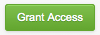 button.
button. Select whether you want to grant access by membership level or bundle by using the drop down menu.

Select the membership level/bundle you want to be able to access the content.

Specify when the member should be able to access the content. Access starts at zero so to grant access on the first day set this to 0, to grant access on the second day set this to 1, for access on the tenth set this to 9 and so on.

- Click the
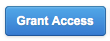 button to save the access settings.
button to save the access settings. - Repeat steps 2-6 for as many membership levels or bundles you want to grant access to.
Modify existing content protection settings:
As you grant access to membership levels and bundles, a list of the access rights will show up in the MemberMouse Options widget.
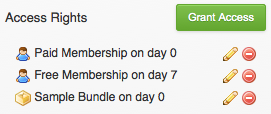
To edit one of the access rights, click the  icon. To remove one of the access rights, click the
icon. To remove one of the access rights, click the  icon.
icon.
ADDITIONAL TIP: These instructions show adding access rights on a per page basis. To protect multiple pages by adding access rights on a per membership level/bundle basis, read the article on Using the Drip Content Schedule. To protect all posts in a particular category, read the article on Protect Posts by Category. Finally, in MemberMouse 2.4.1+ you can Protect Content in Bulk.
