Core pages are MemberMouse specific pages that come equipped with useful SmartTags to help create an easy way for your membership site to function. DO NOT DELETE the core pages as they are necessary for the proper functionality of MemberMouse.
There are a total of 11 core pages that members will utilize regardless of the users' access rights or purchased product. You can create additional core pages that can be customized for a dynamic user experience for your members.
To view the MemberMouse core pages, do the following:
- From the WordPress Dashboard, click Pages.
- On the Pages section, you will see a listing of all your WordPress pages. When MemberMouse is installed, you will have filters above the list that allow you to view only the core pages.
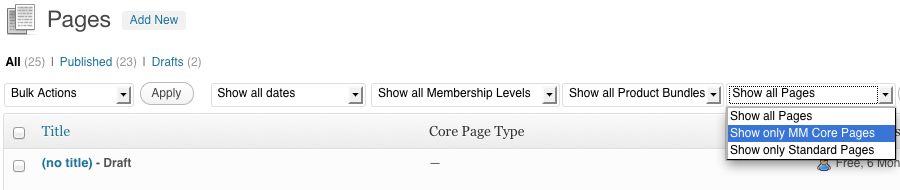
The listing can help you identify which core pages are the default core pages for all users.
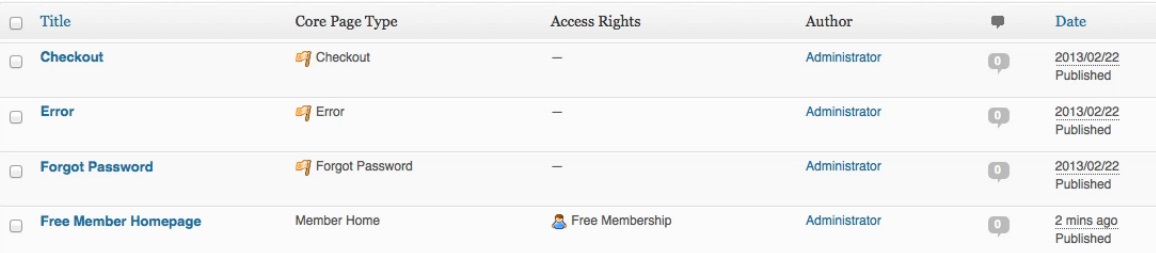
Under the Core Page Type column, you will see the type of core page, as well as if the page is the default for all users. If the flag icon (
 ) appears next to the Core Page Type, then this page is the default page. The default page will be used for any member that does not have a different core page assigned to their membership level or product bundle.
) appears next to the Core Page Type, then this page is the default page. The default page will be used for any member that does not have a different core page assigned to their membership level or product bundle.Global Core Pages
These pages will be used by all members regardless of access rights or products purchased:
Checkout The Checkout core page is where a user is directed when they click on a purchase link. There is only one default checkout core page on your site which is used by all users regardless of their access rights. Note that while additional checkout pages can be created, this core page should always remain the default. Login The Login core page is where a user is directed when they want to log into your site. There is only one login core page on your site which is used by all users regardless of their access rights. Forgot Password The Forgot Password core page is where a user is directed when they forgot their password and want to request a new one be sent to them. Reset Password The Reset Password core page is where a user is directed when they click a password reset link from an email they receive after submitting the forgot password form. My Account The My Account core page is where a user is directed when they want to view and manage account information such as general account information, billing and shipping information, activate subscriptions and their order history. Error The Error core page is used to display informative messaging to members when they attempt to interact with pages they do not have access to. Redeem Gift The Redeem Gift core page is where a user is directed when a gift membership or bundle has been purchased for them. It functions almost identically to the Checkout core page, except that no billing information is required, as the membership or bundle they are signing up for has already been paid for. Access Specific Core Pages
The following core pages can be assigned to specific membership levels, bundles or products:Confirmation The confirmation core page is where a user is directed after they have made a purchase. There is one default confirmation core page and you can optionally create additional confirmation pages specific to the product just purchased. Member Home The member home core page is where a member is directed after they log in. There is one default member homepage and you can optionally create additional member homepages specific to a member's membership level. Save-the-Sale The save-the-sale core page is where a user is directed when they've clicked on a cancellation link. It provides you with a great opportunity to make a special offer to the member prior to them cancelling. Logout The logout core page is where a user is directed after they've logged out. There is one default logout core page and you can optionally create additional logout pages specific to a member's membership level.
To turn a page into a MemberMouse Core Page, do the following:
- From the WordPress Dashboard, click Pages.
While Editing or Adding a page, a box entitled MemberMouse Options will appear to the right of the post edit box.
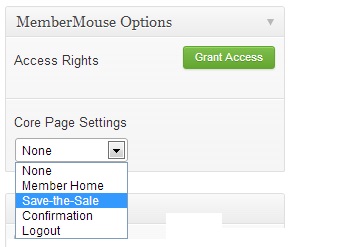
Under the Core Page Settings section of this box, you can select the type of Core Page that is desired. Depending on the type selected, additional settings will appear. These additional settings allow you to do things like assign the specific product, membership level or bundle associated with the page. More information about these additional settings can be found on the article related to that specific core page.
Note: When a page is designated a Core Page, all access rights will be removed from the page because they are overridden by the Core Page Settings.