What are Products?
How to Use Products
Managing Products
The screen shot below is an example of what the products tab will look like. Here you will be able to see all of the different products you have created, their their settings and attributes, and the purchase links you may place on your site. Consult the Product Options table below to learn more.

Product Options
| COLUMN | DESCRIPTION |
| ID | The ID Number is used internally to indicate the Product in certain SmartTags and SmartWidgets, and in the MemberMouse API. |
| Name | This is the name of the product. By default, this name will be displayed on the checkout page when a visitor clicks the associated purchase link. |
| Billing Description | Defines the price for each product and the payment terms, such as trial period, recurring billing cycle, and limited payments |
| Attributes | These icons visually show the specifications that have been added to each product.  - Trial - Trial - Subscription via recurring payments - Subscription via recurring payments - Payment plan via limited payments for a subscription - Payment plan via limited payments for a subscription - Shipping - Shipping - SKU code - SKU code |
| Associated Access | Shows the bundles  or membership levels or membership levels  that are associated with each product. The product determines the price and payment specifications for the associated bundle or membership level. This access will be provided when the product is purchased; and, if the product is a subscription, access will be revoked when the subscription is terminated. that are associated with each product. The product determines the price and payment specifications for the associated bundle or membership level. This access will be provided when the product is purchased; and, if the product is a subscription, access will be revoked when the subscription is terminated. |
| Purchase Links | The Purchase Links icon  will display a pop-up dialog . Here you have access to a Purchase Link SmartTag and a Static Link for that particular product. These links instantly direct customers to the default checkout page to purchase the product. will display a pop-up dialog . Here you have access to a Purchase Link SmartTag and a Static Link for that particular product. These links instantly direct customers to the default checkout page to purchase the product.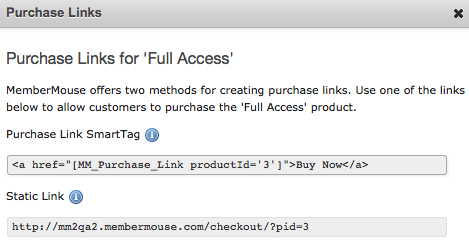 |
| Status | This column indicates if the product is  active or active or  inactive. inactive. |
| Actions | The icons in this column allow you to edit, delete or hide a product. For more information on these functions, please see our Managing Products article  Edit - Click on the icon to edit the properties of a product Edit - Click on the icon to edit the properties of a product Delete - Click on the icon to delete a product. If the icon appears grey, Delete - Click on the icon to delete a product. If the icon appears grey,  then the product is in use and can't be deleted. then the product is in use and can't be deleted. Hide - Click on the icon to hide the product. At this time, you can also choose to make the product inactive, meaning that it cannot be used to make new purchases. (Available MM2.4.0+) Hide - Click on the icon to hide the product. At this time, you can also choose to make the product inactive, meaning that it cannot be used to make new purchases. (Available MM2.4.0+) Show - Click on the icon to show the product. At this time, if the product had been inactive, you can also choose to make the product active, meaning that it can be used to make a purchase. (Available MM2.4.0+) Show - Click on the icon to show the product. At this time, if the product had been inactive, you can also choose to make the product active, meaning that it can be used to make a purchase. (Available MM2.4.0+) Duplicate - Click on the icon to create a new product using the settings from this product. (Available MM2.4.1+) Duplicate - Click on the icon to create a new product using the settings from this product. (Available MM2.4.1+) |